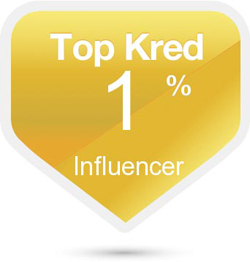3 Excellent Reasons To Use Google Search By Image!! More In Media, Guest Blogger!
Dorien Morin-van Damfrom MoreinMedia has a great blog– insanely great at illustrating why and how you can use various tools and platforms to your best advantage!!
What is Google search by image? It’s a way to search Google, but instead of using a keywords or a sentence (words you type in), you upload an image to Google and search online to find out more about the image. Or, as Google puts it:
“Now you can explore the web in an entirely new way by beginning your Google search with an image. Learn more about images on the web and your own photos”
Here is Google’s 42 second introduction video to Search by Image.
To start using this feature, simply go to images.google.com
Who would want to use this feature? I’ve come up with three excellent reasons to use this image search and I have identified a large group of people who would benefit from using Image Search. Here are the 3 reasons in no particular order.
1) Online Research. Benefits: teachers, students, universities, medical research facilities, businesses, travel destinations, art collectors, curators, detectives, etc.
–> Find out what a picture means or what it depicts. Thinking about classroom and student usage, the image could be of a famous person, a piece of art or a place to visit. Using image search, students can find out more about the image by Googling it.
2) Identify A Catfish Scam. Benefits: any one person who thinks they might be the ‘catfish’ in an online ‘game’ or any one person who wants to keep an eye out for unexpected catfishing, too.
–> Find out where you own image is displayed online. This is particularly important as a fairly new phenomenon ‘catfishing’ is more and more prevalent. To learn more, read my most recent article. It’s about phishing and catfishing.
3) Protect Copyrighted Materials. Benefits: artists, graphic designers, photographers, etc.
–> Find you own copyrighted art and/or photographs online, making sure they are not lifted and used without authorization.
According to Google, there are four easy ways to search by image
- ‘Drag and Drop’ an image
- Upload an image
- Copy and past the URL for an image
- Right click an image on the web (You need the Chrome or Firefox extension for this to work.)
Extra Tip:
I was able to use search by image with my iPhone 5 with the use of Google app. I can take a picture of anything and Google will scan it and tell me what/where/when it is. Neat, and great for image contests…;)
YOUR TURN
Have you used Google’s search by image?
What did you research?
What did you find?
I’d love to know if this post was helpful to you. Please let me know in a comment.
Dorien

photo credit: Gìpics via photopin cc
Twitter: @MoreInMedia (7,934)
facebook.com/MoreInMedia
Dorien Morin-van Dam http://moreinmedia.com
About Dorien Morin-van Dam
Dorien is owner and social media marketer at More In Media. Dorien enjoys social media training, educating and consulting and is passionate about teaching social media to small business owners. In her spare time, Dorien manages five kids, two dogs and a husband. She runs marathons and loves to bake, travel and read.